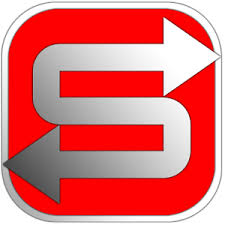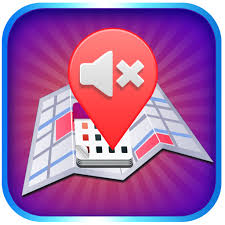Welcome to nOvNiv
Explore Our Range of Innovative Products
AutoSilent
AutoSilent automatically mutes your iDevice (iPhone, iPad) during meetings, scheduled times or at selected locations. Comes with 7 days free trial period. After this, you may purchase an auto-renewing subscription through an In-App Purchase.
Learn MoreDiskOnPhone
Turn your iPhone, iPad, or iPod into a smart wireless mobile external disk drive with DiskOnPhone. Share, copy, and backup your files to and from your PC, Mac, Linux, or any other device. Comes with 7 days free trial period.
Learn More
iGotYou
iGotYou helps you identify intruders or theft with alarm, photo, and location using GPS. Supports iPhone, iPod, and iPad. Set up motion alerts, pocket/bag alerts, or power alerts to protect your device.
Learn MoreAutoMute
AutoMute automatically mutes and unmutes your iPhone, iPad on selected locations. Use it to automatically mute your phone at cinema, library, and more, and never miss important calls again.
Learn MoreSilentAlert Plus
SilentAlert Plus ensures you never miss a call or notification by alerting you when your iPhone is muted. It supports VOIP, saves battery, and notifies you in various scenarios. Customize alerts and use minimal battery with location services. Get it now for uninterrupted connectivity!
Learn More